ReviewCoreASPHosting.NET | Best and cheap Windows Server hosting. This article provides information on using the System Update Readiness Tool to repair Windows Update-related issues in Windows Vista, Windows 7, Windows Server 2008, and Windows Server 2008 R2.
The System Update Readiness Tool (CheckSUR) is a downloadable utility from Microsoft that can be used to fix a variety of problems related to Windows updates. It does so by scanning files and registry keys associated with updates and replacing corrupt ones with good versions. The complete list of Windows Update error codes addressed by CheckSUR is shown in Microsoft Knowledgebase article KB947821, which also contains download links for all versions of CheckSUR.
To use CheckSUR, simply download the applicable version from KB947821 and run it on the affected system. It will appear to install like any other update:
During this “installation” process, CheckSUR is actually checking files and registry settings for installed updates. This process may take 15 minutes or more to complete, and interrupting it is not recommended. When it completes, the results are not displayed on the screen but can be found in %windir%\Logs\CBS\CheckSUR.log. The Summary section will indicate how many errors were found. If it indicates that all errors were fixed, the issue is likely resolved, and you may attempt to install Windows updates again.
Often, CheckSUR will not be able to automatically fix all of the errors it finds. This is usually due to the necessary repair files not being present. When this occurs, the needed files must be obtained from another source, such as an update package from Microsoft or a working machine running the same version of Windows as the affected machine:
- The names of missing files will often include the name of the update package that contains them. For example, the file named Package_for_KB958690_sc_0~31bf3856ad364e35~amd64~~6.0.1.6.mum is included in update KB958690, which can be downloaded from Microsoft.
- If the filename of a missing file does not indicate which update package contains it, you may still be able to locate it by searching the Web for the filename, since file manifests for hotfixes are often listed in the corresponding Microsoft Knowledgebase articles.
- If a Web search for the filename is unsuccessful, the file can be copied from a working machine that is running the same edition of Windows as the affected machine. The two machines must have the same system architecture (32- or 64-bit).
Regardless of the source, the files should be copied to a particular directory on the affected machine, depending on the type of file being copied:
- Files with .msu, .mum, and .cat extensions should be copied to %windir%\Temp\CheckSUR\Packages. It may be necessary to create the Packages directory first.
- Files with the .manifest extension should be copied to %windir%\Temp\CheckSUR\manifests directory.
After copying the files to the appropriate directory, run CheckSUR again. The presence of the repair files should allow it to fix the errors it encounters.