ReviewCoreASPNETHosting.NET | Best and cheap ASP.NET Core 1.0 hosting. ASP.NET 5 RC1 apps were based on the .NET Execution Environment (DNX) and made use of DNX specific features. ASP.NET Core 1.0 is based on .NET Core, so you must first migrate your application to the new .NET Core project model.
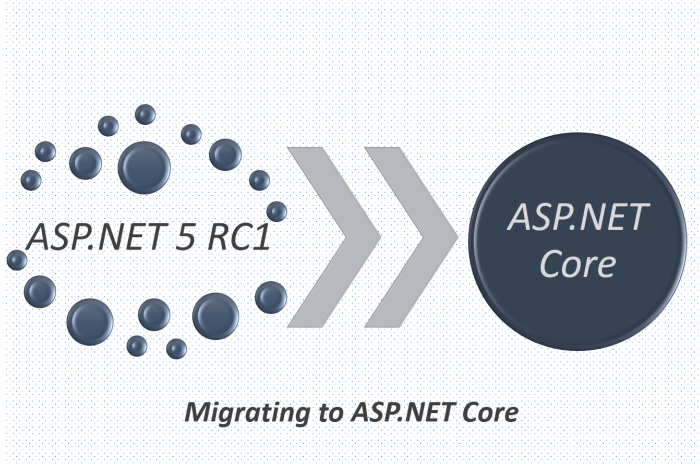
Update Target Framework Monikers (TFMs)
If your app targeted dnx451 or dnxcore50 in the frameworks section of project.json, you must make the following changes:
[su_table]
| DNX | .NET Core |
|---|---|
dnx451 | net451 |
dnxcore50 | netcoreapp1.0 |
[/su_table]
.NET Core apps must add a dependency to the Microsoft.NETCore.App package:
"dependencies": {
"Microsoft.NETCore.App": {
"version": "1.0.0",
"type": "platform"
},Namespace and package ID changes
- ASP.NET 5 has been renamed to ASP.NET Core 1.0
- ASP.NET MVC and Identity are now part of ASP.NET Core
- ASP.NET MVC 6 is now ASP.NET Core MVC
- ASP.NET Identity 3 is now ASP.NET Core Identity
- ASP.NET Core 1.0 package versions are
1.0.0 - ASP.NET Core 1.0 tool package versions are
1.0.0-preview2-final
Namespace and package name changes:
[su_table]
| ASP.NET 5 RC1 | ASP.NET Core 1.0 |
|---|---|
Microsoft.AspNet.* | Microsoft.AspNetCore.* |
EntityFramework.* | Microsoft.EntityFrameworkCore.* |
Microsoft.Data.Entity.* | Microsoft.EntityFrameworkCore.* |
[/su_table]
The EntityFramework.Commands package is no longer available. The ef command is now available as a tool in the Microsoft.EntityFrameworkCore.Tools package.
The following packages have been renamed:
[su_table]
| ASP.NET 5 RC1 | ASP.NET Core 1.0 |
|---|---|
Microsoft.AspNet.* | Microsoft.AspNetCore.* |
EntityFramework.* | Microsoft.EntityFrameworkCore.* |
Microsoft.Data.Entity.* | Microsoft.EntityFrameworkCore.* |
Microsoft.Data.Entity.* | Microsoft.EntityFrameworkCore.* |
[/su_table]
Commands and tools
The commands section of the project.json file is no longer supported. Use dotnet run or dotnet <DLL name> instead.
.NET Core CLI has introduced the concept of tools. project.json now supports a tools section where packages containing tools can be specified. Some important functionality for ASP.NET Core 1.0 applications has been moved to tools.
Publishing to IIS
IIS publishing is now provided by the publish-iis tool in the Microsoft.AspNetCore.Server.IISIntegration.Tools package. If you intend to run your app behind IIS, add the publish-iis tool to your project.json:
{
"tools": {
"Microsoft.AspNetCore.Server.IISIntegration.Tools": "1.0.0-preview2-final"
}
} The publish-iis tool is commonly used in the postpublish script in project.json:
{
"postpublish": [ "dotnet publish-iis --publish-folder %publish:OutputPath% --framework %publish:FullTargetFramework%" ]
}Entity Framework commands
The ef tool is now provided in the Microsoft.EntityFrameworkCore.Tools package:
{
"tools": {
"Microsoft.EntityFrameworkCore.Tools": "1.0.0-preview2-final"
}
}Razor tools
Razor tooling is now provided in the Microsoft.AspNetCore.Razor.Tools package :
{
"tools": {
"Microsoft.AspNetCore.Razor.Tools": "1.0.0-preview2-final"
}
}SQL cache tool
The sqlservercache command, formerly provided by the Microsoft.Extensions.Caching.SqlConfig package, has been replaced by the sql-cache tool, available through the Microsoft.Extensions.Caching.SqlConfig.Tools package:
{
"tools": {
"Microsoft.Extensions.Caching.SqlConfig.Tools": "1.0.0-preview2-final"
}
}User secrets manager
The user-secret command, formerly provided by the Microsoft.Extensions.SecretManager package, has been replaced by the user-secrets tool, available through the Microsoft.Extensions.SecretManager.Tools package:
{
"tools": {
"Microsoft.Extensions.SecretManager.Tools": "1.0.0-preview2-final"
}
}File watcher
The watch command, formerly provided by the Microsoft.Dnx.Watcher package, has been replaced by the watch tool, available through the Microsoft.DotNet.Watcher.Tools package:
{
"tools": {
"Microsoft.DotNet.Watcher.Tools": "1.0.0-preview2-final"
}
}Hosting
Creating the web application host
ASP.NET Core 1.0 apps are console apps; you must define an entry point for your app that sets up a web host and runs it. Below is an example from the startup code for one of the Web Application templates in Visual Studio:
public class Program
{
public static void Main(string[] args)
{
var host = new WebHostBuilder()
.UseKestrel()
.UseContentRoot(Directory.GetCurrentDirectory())
.UseIISIntegration()
.UseStartup<Startup>()
.Build();
host.Run();
}
} You must add the emitEntryPoint to the buildOptions section of your application’s project.json:
Class and interface renames
All classes and interfaces prefixed with WebApplication have been renamed to start with WebHost:
[su_table]
| ASP.NET 5 RC1 | ASP.NET Core 1.0 |
|---|---|
| IWebApplicationBuilder | IWebHostBuilder |
| WebApplicationBuilder | WebHostBuilder |
| IWebApplication | IWebHost |
| WebApplication | WebHost |
| WebApplicationOptions | WebHostOptions |
| WebApplicationDefaults | WebHostDefaults |
| WebApplicationService | WebHostService |
| WebApplicationConfiguration | WebHostConfiguration |
[/su_table]
Content root and web root
The application base path is now called the content root.
The web root of your application is no longer specified in your project.json file. It is defined when setting up the web host and defaults to wwwroot. Call the UseWebRoot extension method to specify a different web root folder. Alternatively, you can specify the web root folder in configuration and call the UseConfiguration extension method.
Server address binding
The server addresses that your application listens on can be specified using the UseUrls extension method or through configuration.
Specifying only a port number as a binding address is no longer supported. The default binding address is http://localhost:5000
Hosting configuration
The UseDefaultHostingConfiguration method is no longer available. The only configuration values read by default by WebHostBuilder are those specified in environment variables prefixed with ASPNETCORE_*. All other configuration sources must now be added explicitly to an IConfigurationBuilder instance. See Configuration for more information.
The environment key is set with the ASPNETCORE_ENVIRONMENT environment variable. ASPNET_ENV and Hosting:Environment are still supported, but generate a deprecated message warning.
Hosting service changes
Dependency injection code that uses IApplicationEnvironment must now use IHostingEnvironment. For example, in your Startup class, change:
public Startup(IApplicationEnvironment applicationEnvironment)
To:
public Startup(IHostingEnvironment hostingEnvironment)
Kestrel
Kestrel configuration has changed. This GitHub announcement outlines the changes you must make to configure Kestrel if you are not using default settings.
Controller and action results renamed
The following Controller methods have been renamed and moved to `ControllerBase“:
[su_table]
| ASP.NET 5 RC1 | ASP.NET Core 1.0 |
|---|---|
| HttpUnauthorized | Unauthorized |
| HttpNotFound (and its overloads) | NotFound |
| HttpBadRequest (and its overloads) | BadRequest |
[/su_table]
The following action result types have also been renamed:
[su_table]
| ASP.NET 5 RC1 | ASP.NET Core 1.0 |
|---|---|
| Microsoft.AspNet.Mvc.HttpOkObjectResult | Microsoft.AspNetCore.Mvc.OkObjectResult |
| Microsoft.AspNet.Mvc.HttpOkResult | Microsoft.AspNetCore.Mvc.OkResult |
| Microsoft.AspNet.Mvc.HttpNotFoundObjectResult | Microsoft.AspNetCore.Mvc.NotFoundObjectResult |
| Microsoft.AspNet.Mvc.HttpNotFoundResult | Microsoft.AspNetCore.Mvc.NotFoundResult |
[/su_table]
ASP.NET 5 MVC compile views
To compile views, set the preserveCompilationContext option in project.json to preserve the compilation context, as shown here:
{
"buildOptions": {
"preserveCompilationContext": true
}
}Changes in views
Views now support relative paths.
The Validation Summary Tag Helper asp-validation-summary attribute value has changed. Change:
<div asp-validation-summary="ValidationSummary.All"></div>
To:
<div asp-validation-summary="All"></div>
Changes in ViewComponents
- The sync APIs have been removed
Component.Render(),Component.RenderAsync(), andComponent.Invoke()have been removed- To reduce ambiguity in View Component method selection, we’ve modified the selection to only allow exactly one
Invoke()orInvokeAsync()per View Component InvokeAsync()now takes an anonymous object instead of separate parameters- To use a view component, call
@Component.InvokeAsync("Name of view component", <parameters>)from a view. The parameters will be passed to theInvokeAsync()method. The following example demonstrates theInvokeAsync()method call with two parameters:
ASP.NET 5 RC1:
@Component.InvokeAsync("Test", "MyName", 15)ASP.NET Core 1.0:
@Component.InvokeAsync("Test", new { name = "MyName", age = 15 })
@Component.InvokeAsync("Test", new Dictionary<string, object> {
["name"] = "MyName", ["age"] = 15 })
@Component.InvokeAsync<TestViewComponent>(new { name = "MyName", age = 15})Updated controller discovery rules
There are changes that simplify controller discovery:
The new ControllerAttribute can be used to mark a class (and it’s subclasses) as a controller. A class whose name doesn’t end in Controller and derives from a base class that ends in Controller is no longer considered a controller. In this scenario, ControllerAttribute must be applied to the derived class itself or to the base class.
A type is considered a controller if all the following conditions are met:
- The type is a public, concrete, non-open generic class
NonControllerAttributeis not applied to any type in its hierarchy- The type name ends with
Controller, orControllerAttributeis applied to the type or one of its ancestors.
[su_note note_color=”#deddd6″ text_color=”#010101″]
Note
If NonControllerAttribute is applied anywhere in the type hierarchy, the discovery conventions will never consider that type or its descendants to be a controller. In other words, NonControllerAttribute takes precedence over ControllerAttribute.
[/su_note]
Configuration
The IConfigurationSource interface has been introduced to represent the configuration used to build an IConfigurationProvider. It is no longer possible to access the provider instances from IConfigurationBuilder, only the sources. This is intentional, and may cause loss of functionality as you can no longer do things like call Load on the provider instances.
File-based configuration providers support both relative and absolute paths to configuration files. If you want to specify file paths relative to your application’s content root, you must call the SetBasePath extension method on `IConfigurationBuilder“:
public Startup(IHostingEnvironment env)
{
var builder = new ConfigurationBuilder()
.SetBasePath(env.ContentRootPath)
.AddJsonFile("appsettings.json");
}Automatic reload on change
The IConfigurationRoot.ReloadOnChanged extension method is no longer available. File-based configuration providers now provide extension methods to IConfigurationBuilder that allow you to specify whether configuration from those providers should be reloaded when there are changes in their files. See AddJsonFile, AddXmlFile and AddIniFile for details.
Logging
LogLevel.Verbose has been renamed to Trace and is now considered less severe than Debug.
The MinimumLevel property has been removed from ILoggerFactory. Each logging provider now provides extension methods to ILoggerFactory that allow specifying a minimum logging level. See AddConsole, AddDebug, and AddEventLog for details.
Identity
The signatures for the following methods or properties have changed:
[su_table]
| ASP.NET 5 RC1 | ASP.NET Core 1.0 |
|---|---|
| ExternalLoginInfo.ExternalPrincipal | ExternalLoginInfo.Principal |
| User.IsSignedIn() | SignInManager.IsSignedIn(User) |
| UserManager.FindByIdAsync(HttpContext.User.GetUserId()) | UserManager.GetUserAsync(HttpContext.User) |
| User.GetUserId() | UserManager.GetUserId(User) |
[/su_table]
To use Identity in a view, add the following:
@using Microsoft.AspNetCore.Identity @inject SignInManager<TUser> SignInManager @inject UserManager<TUser> UserManager
<configuration>
<system.webServer>
<handlers>
<add name="aspNetCore" path="*" verb="*" modules="AspNetCoreModule" resourceType="Unspecified"/>
</handlers>
<aspNetCore processPath="%LAUNCHER_PATH%" arguments="%LAUNCHER_ARGS%"
stdoutLogEnabled="false" stdoutLogFile=".\logs\stdout"
forwardWindowsAuthToken="false"/>
</system.webServer>
</configuration>Working with IIS
The package Microsoft.AspNetCore.IISPlatformHandler has been replaced by Microsoft.AspNetCore.Server.IISIntegration.
HttpPlatformHandler has been replaced by the ASP.NET Core Module (ANCM). The web.config file created by the Publish to IIS tool now configures IIS to the ANCM instead of HttpPlatformHandler to reverse-proxy requests.
The ASP.NET Core Module must be configured in web.config:
<configuration>
<system.webServer>
<handlers>
<add name="aspNetCore" path="*" verb="*" modules="AspNetCoreModule" resourceType="Unspecified"/>
</handlers>
<aspNetCore processPath="%LAUNCHER_PATH%" arguments="%LAUNCHER_ARGS%"
stdoutLogEnabled="false" stdoutLogFile=".\logs\stdout"
forwardWindowsAuthToken="false"/>
</system.webServer>
</configuration>The Publish to IIS tool generates a correct web.config. See Publishing to IIS for more details.
IIS integration middleware is now configured when creating the Microsoft.AspNetCore.Hosting.WebHostBuilder, and is no longer called in the Configure method of the Startup class:
var host = new WebHostBuilder()
.UseIISIntegration()
.Build();Web Deploy changes
Delete any {app name} – Web Deploy-publish.ps1 scripts created with Visual Studio web deploy using ASP.NET 5 RC1. The ASP.NET 5 RC1 scripts (which are DNX based) are not compatible with dotnet based scripts. Use Visual Studio to generate new web deploy scripts.
applicationhost.config changes
An applicationhost.config file created with ASP.NET 5 RC1 will point ASP.NET Core to an invalid content root location. With such a applicationhost.config file, ASP.NET Core will be configured with content root/web root as the content root folder and therefore look for web.config in Content root/wwwroot. The web.config file must be in the content root folder. When configured like this, the app will terminate with an HTTP 500 error.
Updating Launch Settings in Visual Studio
Update launchSettings.json to remove the web target and add the following:
{
"WebApplication1": {
"commandName": "Project",
"launchBrowser": true,
"launchUrl": "http://localhost:5000",
"environmentVariables": {
"ASPNETCORE_ENVIRONMENT": "Development"
}
}
}Server garbage collection (GC)
You must turn on server garbage collection in project.json or app.config when running ASP.NET projects on the full .NET Framework:
{
"runtimeOptions": {
"configProperties": {
"System.GC.Server": true
}
}
}